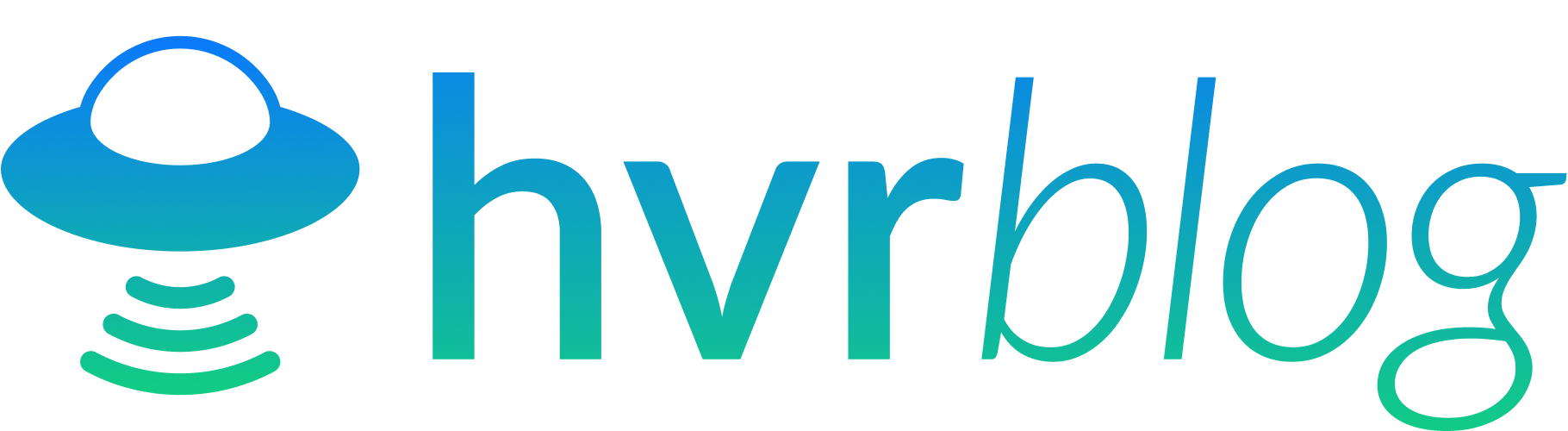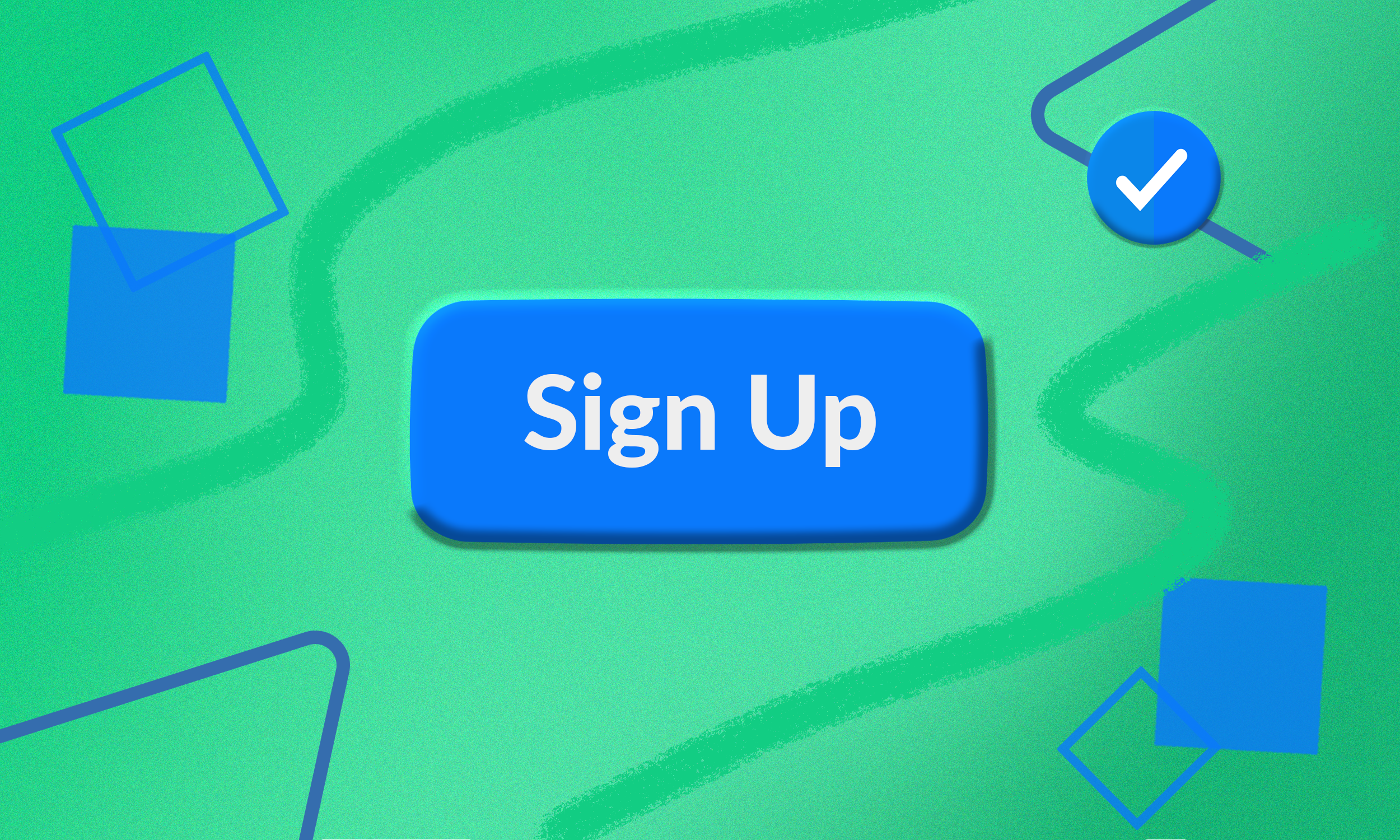The Hvr Sitepartner program helps to grow your community at the place you own, increase your monthly revenue, and boost your website engagement.
Earn commissions and recurring revenue by sharing links from Hvr and inviting users to the platform. We’re adding some final touches to the dashboard that will empower you to get the most out of the program.
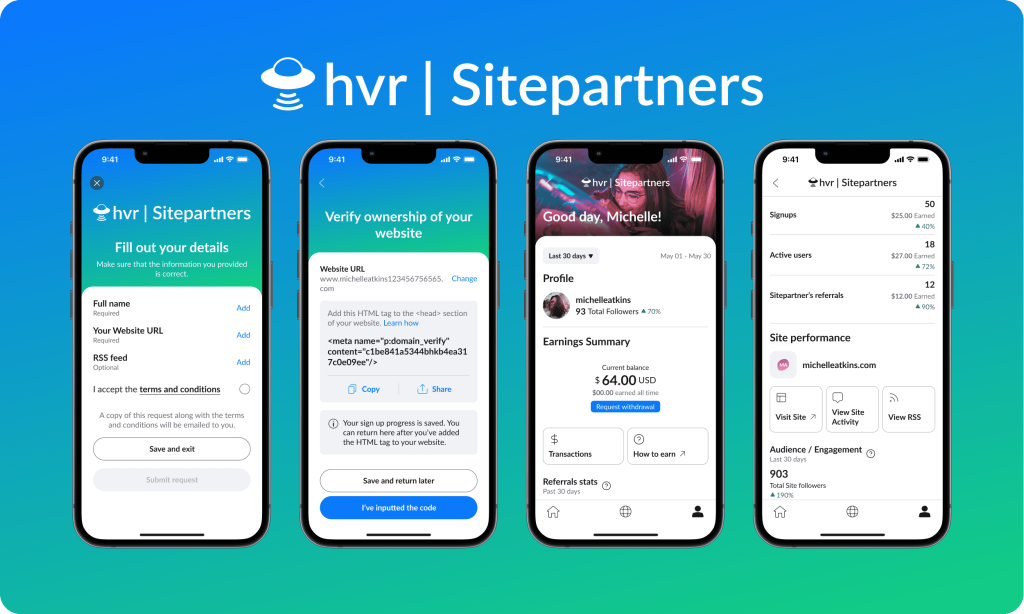
Claim Your Site in Hvr and Start Earning!
Signing up as a Hvr Sitepartner is easy as 1,2,3! Follow the steps below to claim your site in the app. Once you tap ‘I’ve inputted the code’, our team will review your application and check out your website. Once approved, you will be notified in the Hvr app and receive a verified badge on your profile. 🤗

Step 1 – Get Hvr
Tap the ‘Get Hvr’ button below from your phone. Skip this step if you already have a Hvr account!
Step 2 – Sign up as a Hvr Sitepartner
Please note, you will need access to the head section of your website in order to add a piece of code to the header. This allows us to confirm you are the owner of your website.
Visit your Profile in the Hvr app, tap the gear icon in the top left corner to access your Account Settings, then tap on “Have a website or a blog?”.
Swipe through the carousel to see the benefits of the program and tap ‘Next’ to continue.
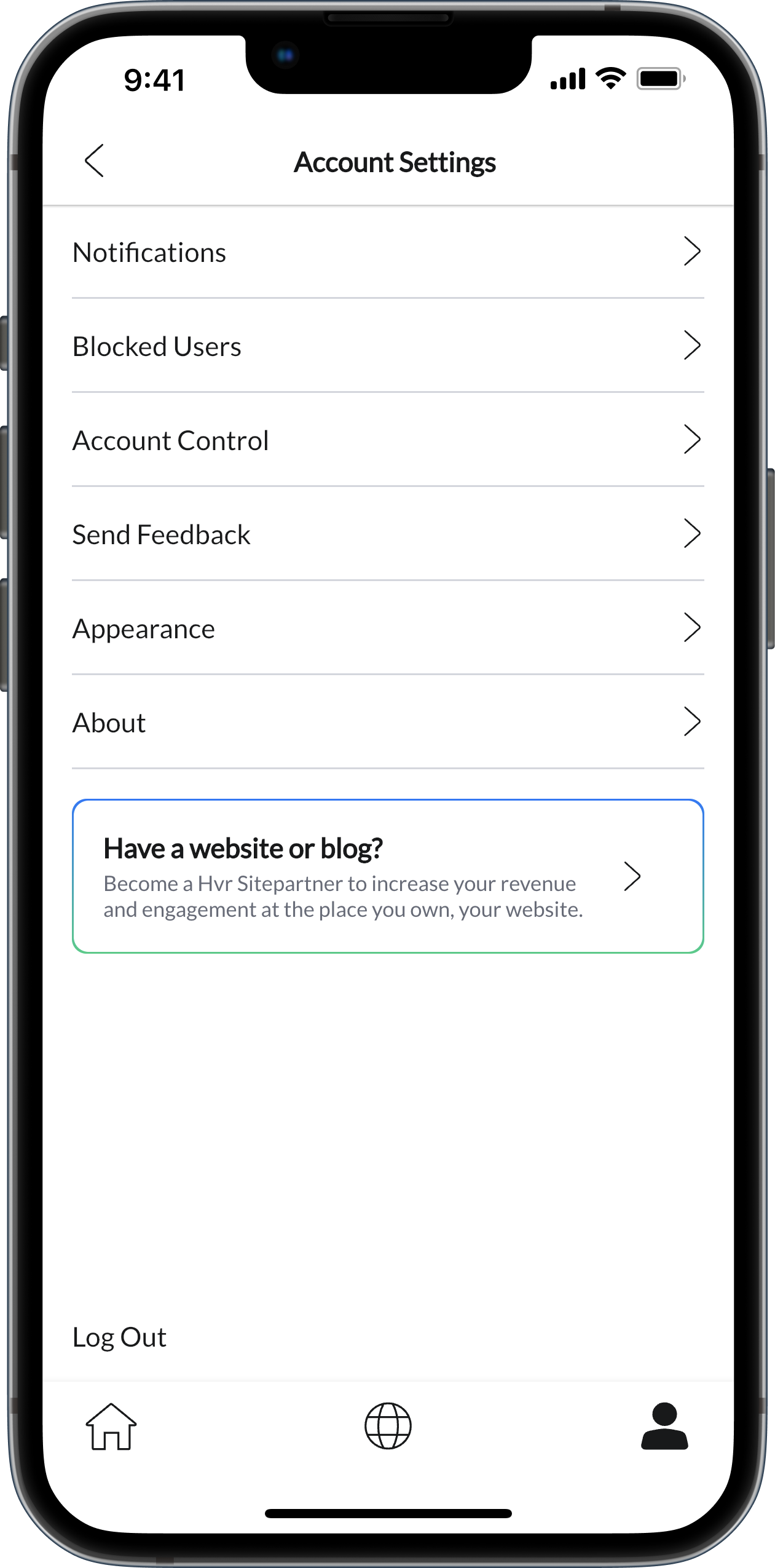
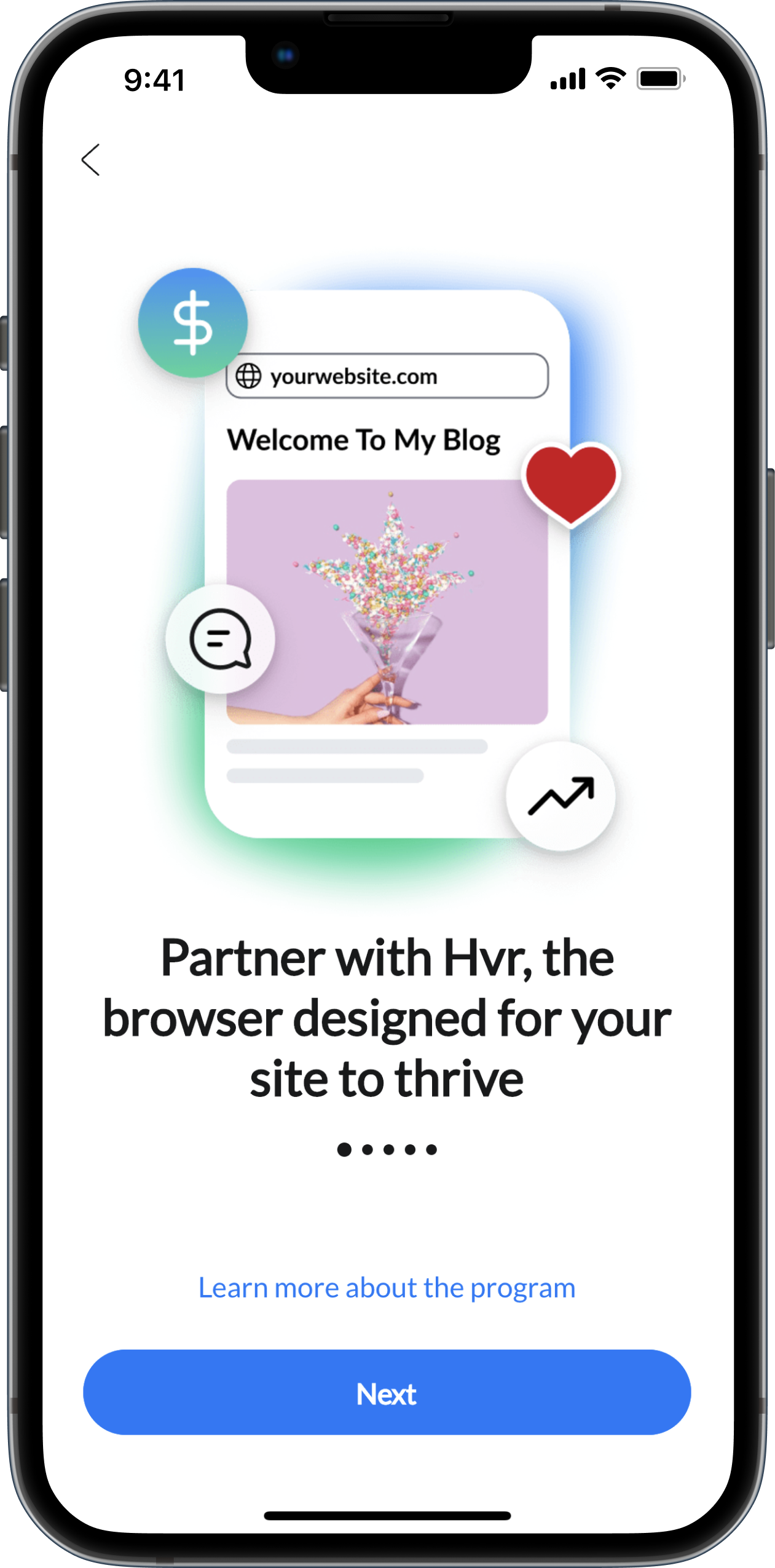
- Add your Full name, tap Save
- Add your website URL, then tap Proceed to Verify Website.

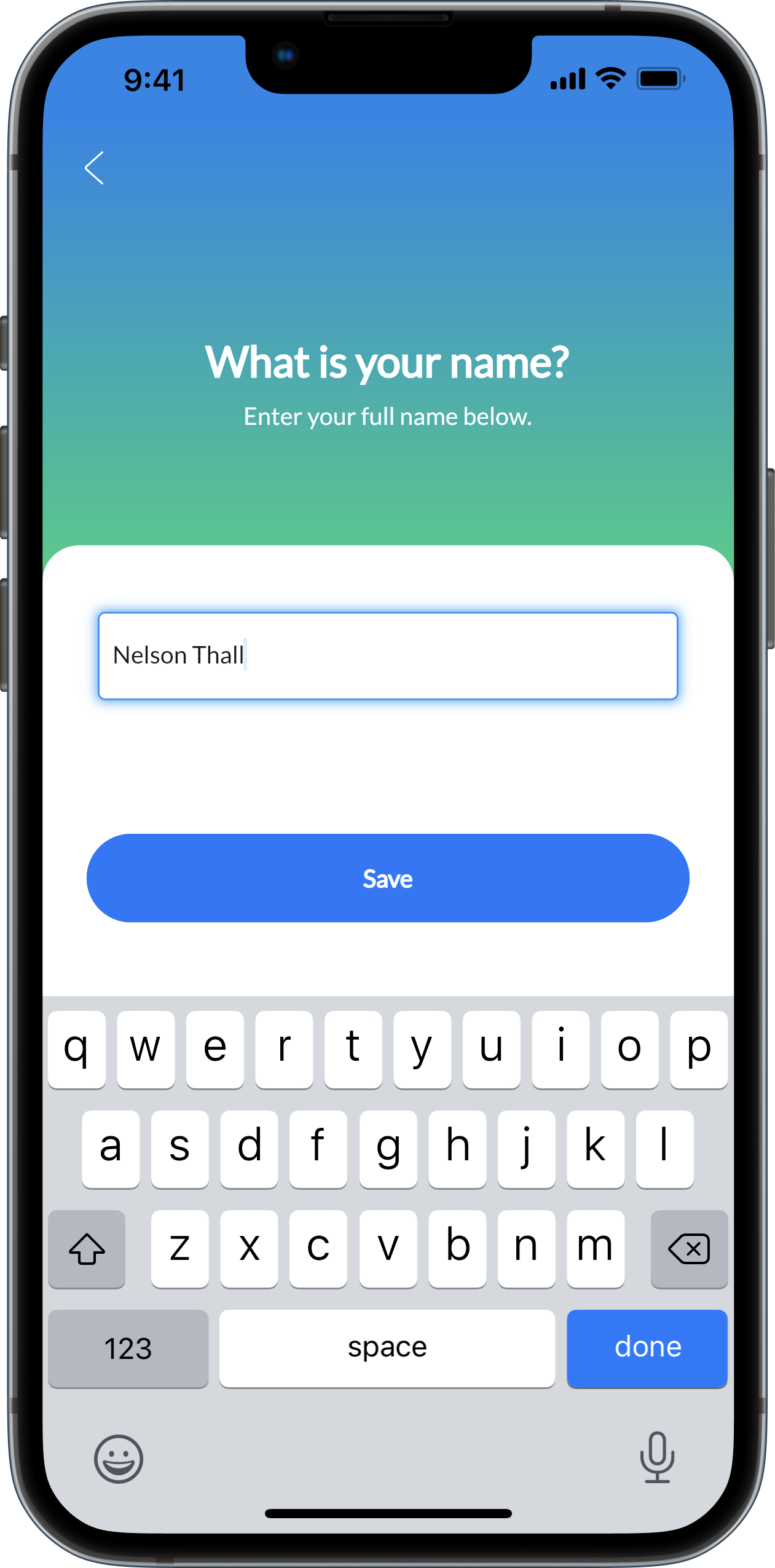
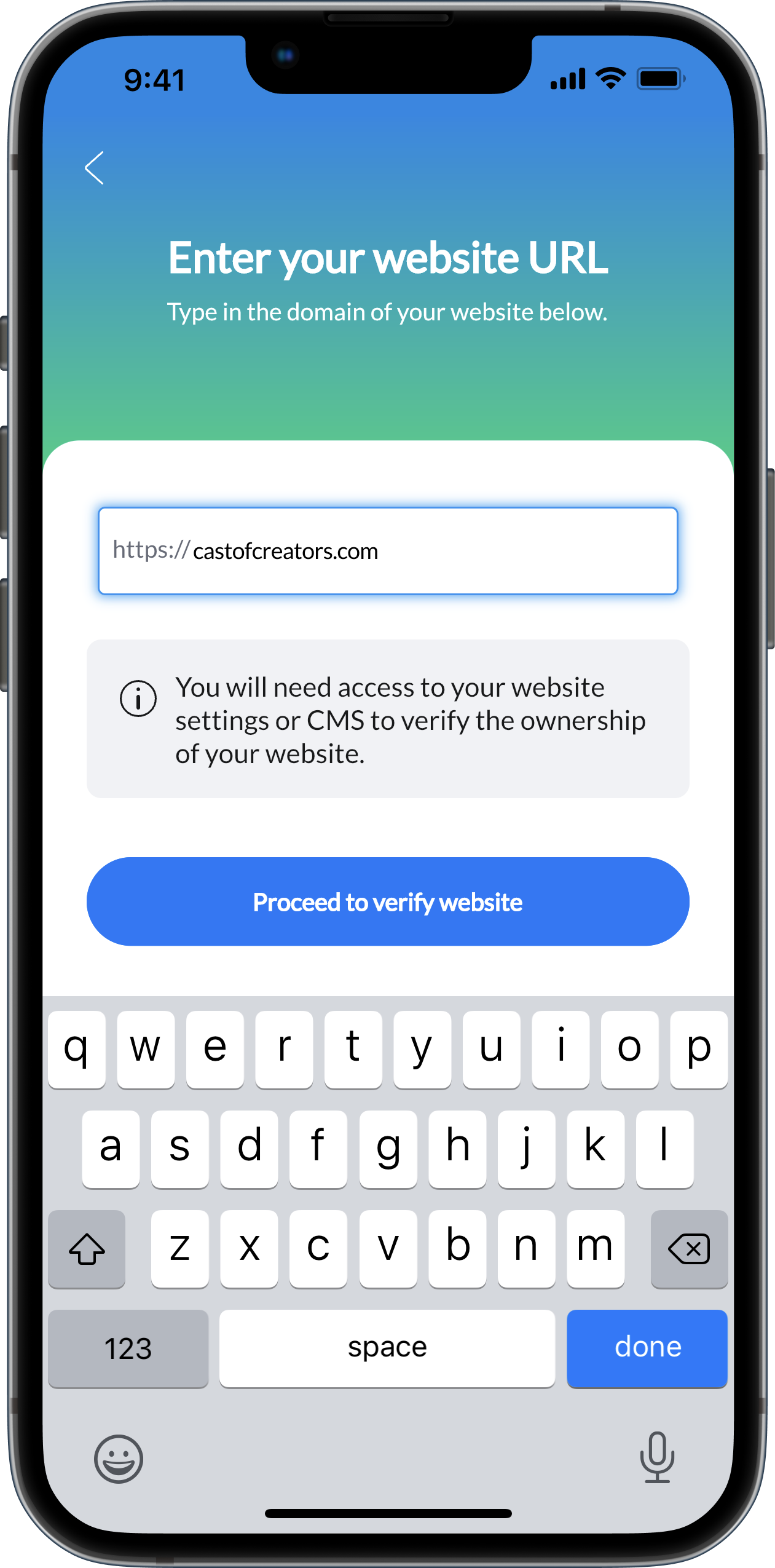
To verify ownership of your site, share the HTML code with yourself and add it to the <head> section of your website. Your signup progress will be saved. You can return here after you’ve added the HTML tag to your website.
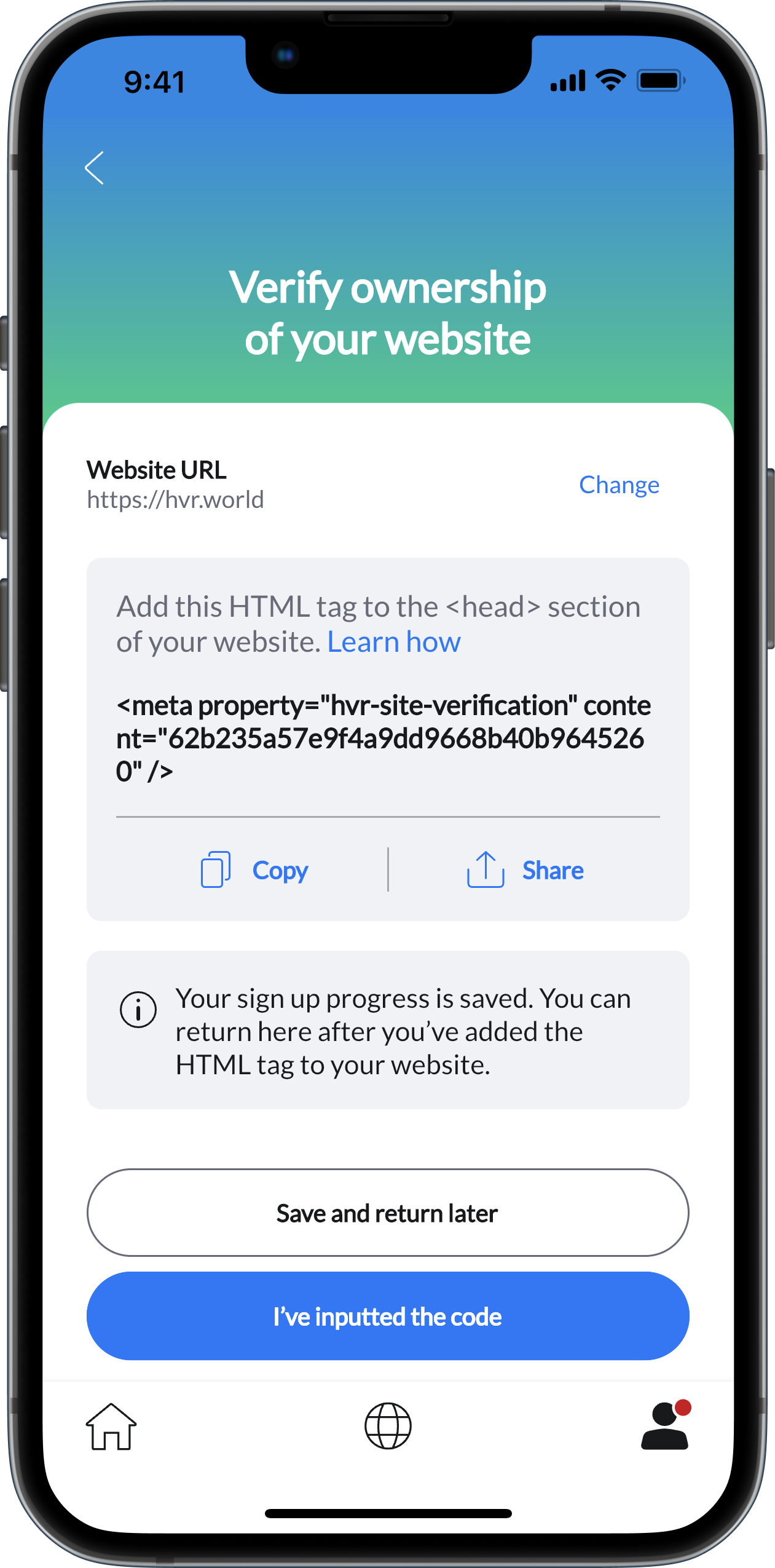
Once the code has been inputted, return to the Hvr app and revisit the Sitepartner signup process, tap ‘I’ve inputted the code‘.
Hvr will verify the code to cxonfirm you are the owner of your website. You will see the green ‘Success‘ window if the code has been verified. Once you see this screen, tap ‘Continue‘.
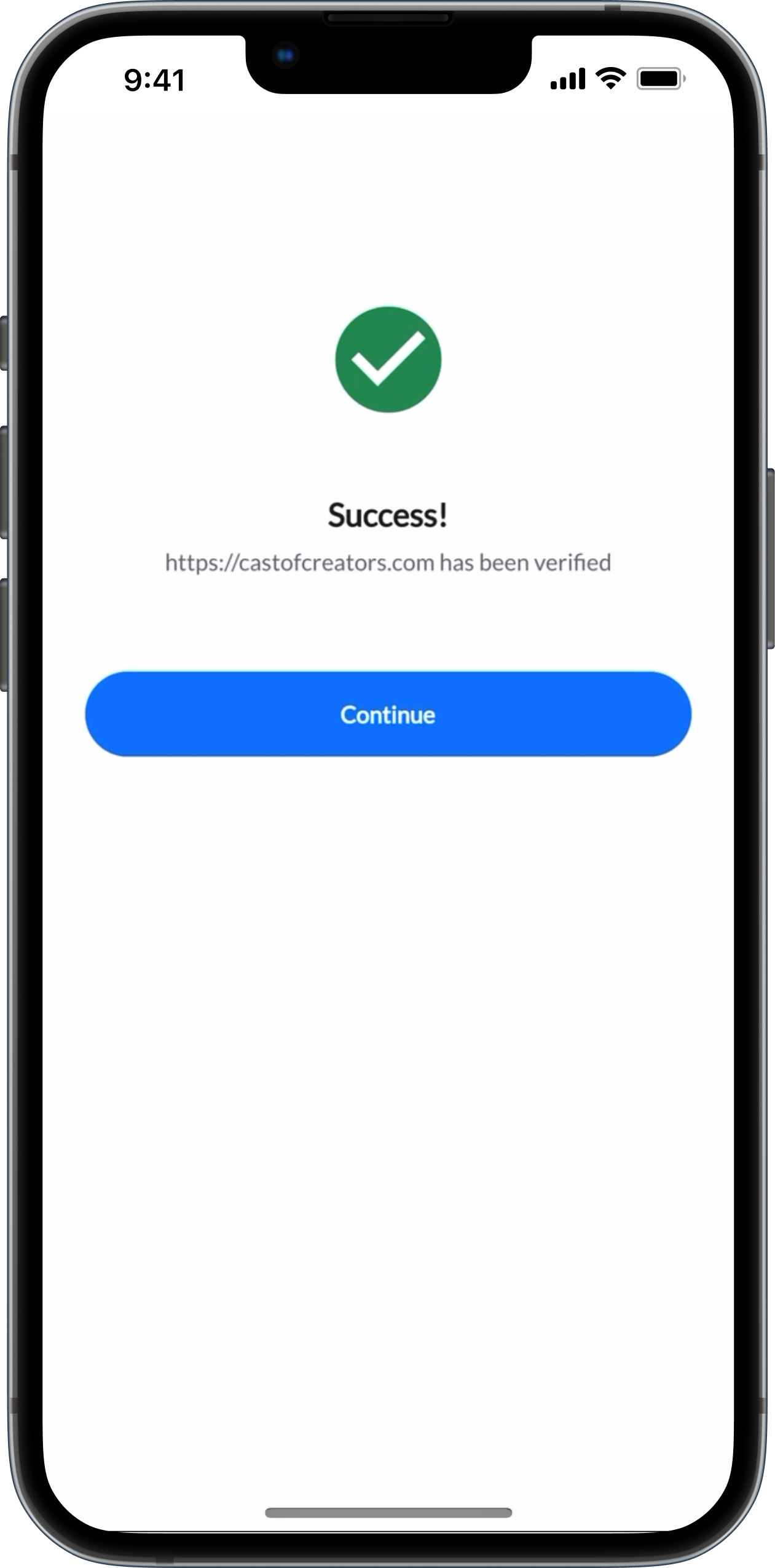
If your site verification tag is reing recognized once adding it to the header on your website, you may need to clear the cache on your site. Once you have done this, tap ‘I’ve inputted the code’ in the Hvr app. If you are having trouble with this step, please book a quick call with our team here to troubleshoot. We are here to help!
You will be returned to the signup screen and see ‘Verified’ under your website URL. There is an optional step here to add your RSS feed. This will allow your new website content to be discoverable within the Hvr app as soon as it’s published.
Once you have added your RSS feed, you will be prompted to select what category your website/feed falls into.
- Add your website category & tap save.
- Accept the terms & conditions.
- Submit request!
You will be taken to a screen that says ‘Your request is pending’. Tap Okay. Our team will then review your request to be a Hvr Sitepartner. This shouldn’t take long!
Once your request has been approved, a Verified badge will be added to your profile across the platform showing that you are an owner of your website. 🎉
Once you see the ‘Congrats, you’re a Hvr Sitepartner!‘ screen, you are well on your way to earning from Hvr. If you tap ‘Great’ you will be taken to your profile. Tapping ‘Go To Sitepartner Centre‘, will take you to your home base where you can track commissions & recurring revenue and see detailed reports on your earnings.
The Stepartner Centre can be accessed anytime from your Profile by tapping the gear icon at the top right of the screen.
Step 3 – Share from Hvr
As a Sitepartner, content you share from Hvr becomes a unique affiliate link encouraging people to sign up for the app and follow you.
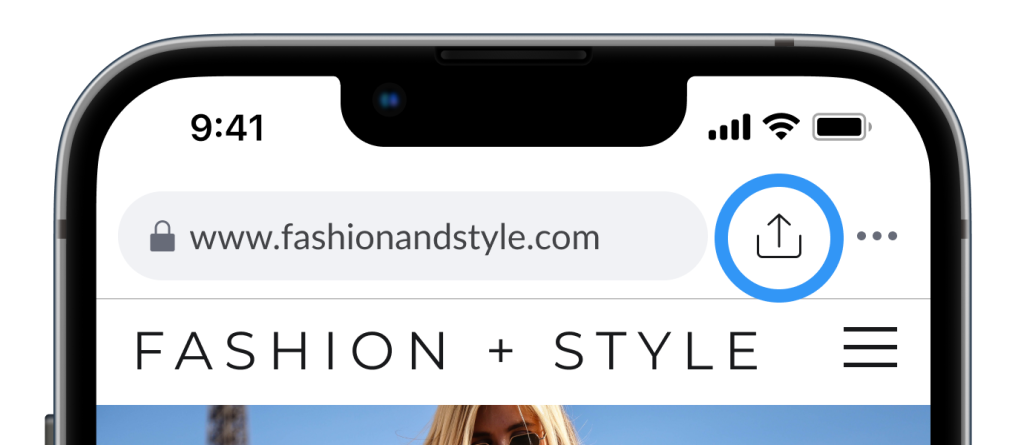
In addition, you earn commissions and recurring revenue on all users who sign up from your links.
About sharing links | About earnings
Why would you want your audience browsing with anything else?